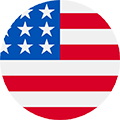Labrador Retrievers are known for being prone to ear issues, especially infections caused by bacteria from dirty ears. Thankfully, just by cleaning them yourself, you can help your Lab’s ears stay healthy. This not only makes her happier, but avoids vet bills. One of the most important things is to check those ears often for dirt, debris, and signs of infections – especially after your Lab has been outside or in the water. When it is time to clean, follow these veterinary-provided tips for cleaning your Lab’s ears.

#1 – Use An Ear Flush
The best way to clean the inner ear of your Lab is to use a professional ear flush, like Zymox, which you can get at your pet store. Following the directions on the bottle, put drops inside her ear. The trick is to not let her shake her head for 15-30 seconds while you massage the ear. After that, allow your Lab to shake her head to loosen excess moisture and dirt.
#2 – Wipe Outside Of Ear With Cotton Ball
Cotton balls are the safest thing to use on your Labrador’s delicate ear. Leave cotton swabs to the veterinarians, who have been taught how to use them without damaging the ear drum. Just wipe the dirt and moisture that collects in the outer part of the ear after using the ear flush. Do not put it down inside the ear, this can cause damage.
#3 – Don’t Use Vinegar
A common mistake owners make is using vinegar to clean their Labrador Retrievers’ ears. While vinegar does clean, it’s too acidic for the sensitive inner ear. You also do not want to use water, as moisture is what causes bacteria to grow.